Finding and customizing plugins¶
Functions and generators provide the building blocks that power your workflows. A workflow can use functions and generators provided by plugins created by the community, or you can create your own functions and generators.
This guide will show you how to discover, use, and customize functions and generators.
Overview¶
The functions and generators you use in your workflows come from plugins registered on your orchestrator. They can run in:
- Your OpenTestFactory orchestrator deployment
- Their own container in a cluster
- Your workstation
- A job in your CI pipeline
Your orchestrator administrator may restrict where plugins can run.
Browsing plugins¶
You can search and browse plugins directly in this documentation, in the Providers section.
Adding a function or generator to your workflow¶
A function or generator listing page includes the function or generator version and the workflow syntax required to use it. To keep your workflow stable even when updates are made to a function or generator, you can reference the version of the function or generator by specifying the tag number in your workflow file.
-
Navigate to the function or generator you want to use in your workflow
-
Under “Example”, click
 to copy the workflow
syntax.
to copy the workflow
syntax.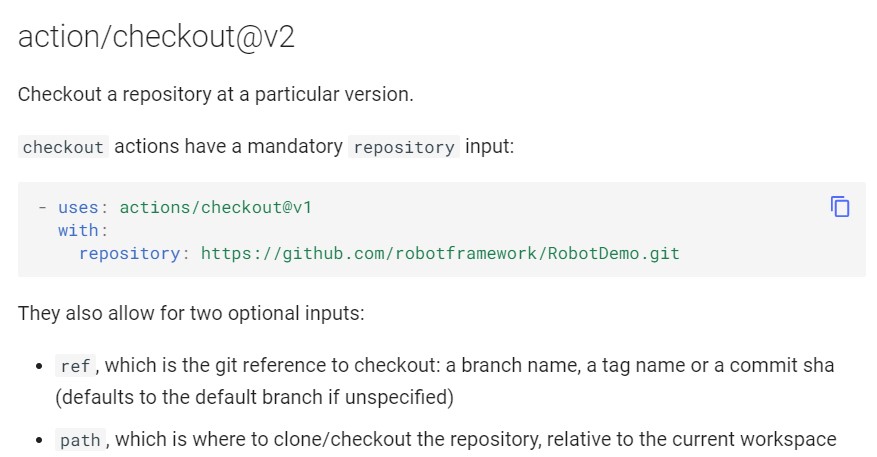
-
Paste the syntax as a new step or job in your workflow. For more information, see “Workflow syntax for OpenTestFactory Orchestrator.“
-
If the function or generator requires you to provide inputs, set them in your workflow. For information on inputs a function or generator might require, see “Using inputs and outputs.“
Using inputs and outputs¶
A function or generator often accepts or requires inputs and generates outputs that you can use. For example, a function might require you to specify a path to a file, the name of a label, or other data it will use as part of the function’s processing.
To see the inputs and outputs of a plugin, check the plugin.yaml in the root of the
plugin’s repository.
In this example plugin.yaml, the inputs keyword defines a required input called
file-path, and includes a default value that will be used if none is specified.
The outputs keyword defines an output called results-file, which tells you where
to locate the results.
name: 'Example'
description: 'Receives file and generates output'
inputs:
file-path: # id of input
description: "Path to test script"
required: true
default: 'test-file.js'
outputs:
results-file: # id of output
description: "Path to results file"
Next steps¶
To continue learning about the OpenTestFactory Orchestrator, see “Essential features of OpenTestFactory Orchestrator.“