About workflows¶
Get a high-level overview of OpenTestFactory workflows, including triggers, syntax, and advanced features.
About workflows¶
A workflow is a configurable automated process that will run one or more jobs. Workflows are defined by a YAML file typically checked in to a repository.
Workflows are defined in the .opentf/workflows directory in a repository, and a repository can
have multiple workflows, each of which can perform a different set of tasks. For example, you
can have one workflow to test pull requests, another workflow to test your application every time
a release is created, and still another workflow that runs specific tests every time someone adds
a label.
Workflow basics¶
A workflow must contain the following basic components:
- A name.
- One or more jobs, each of which will either execute on an execution environment and run a series one or more steps or execute another series of jobs.
For more information on these basic components, see “Understanding OpenTestFactory Orchestrator.”
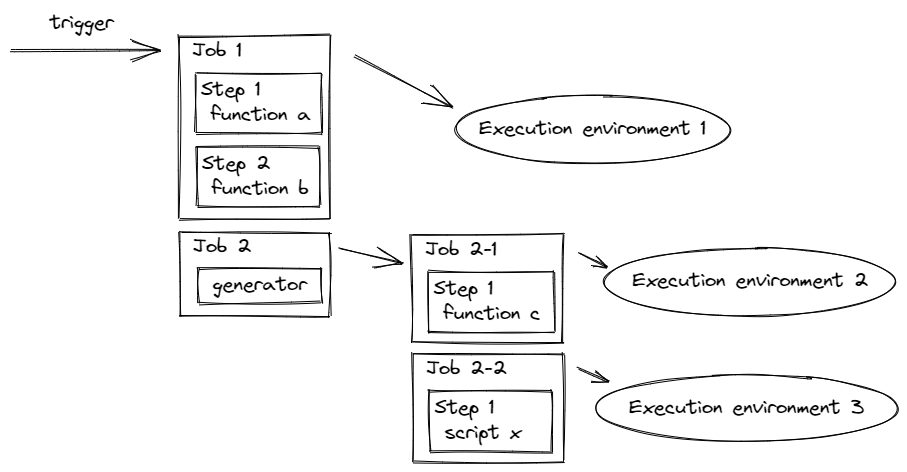
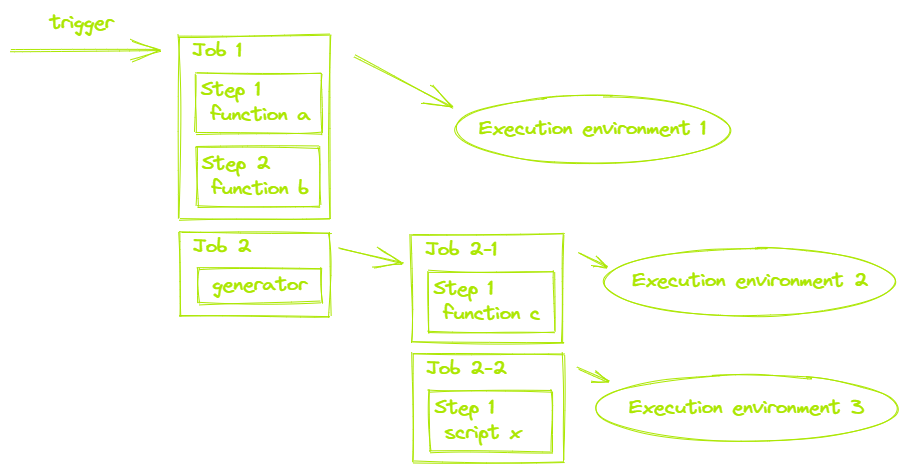
Triggering a workflow¶
Workflow triggers are events that cause a workflow to run. These events can be:
- Activities that originate from you CI tool chain
- Scheduled times
- Manual
For example, you can configure your CI to run a workflow when a push is made to the default branch of your repository, when a release is created, or when an issue is opened.
For more information, see “Triggering a workflow.”
Workflow syntax¶
Workflow are defined using YAML. For the full reference of the YAML syntax for authoring workflows, see “Workflow syntax.”
Create an example workflow¶
The orchestrator uses YAML syntax to define the workflow. Each workflow is stored as a
separate YAML file in your code repository, in a directory named .opentf/workflows.
-
In your repository, create the
.opentf/workflowsdirectory to store your workflow files. -
In the
.opentf/workflowsdirectory, create a new file calledlearn-opentf-orchestrator.yamland add the following code..opentf/workflows/learn-opentf-orchestrator.yaml 1 2 3 4 5 6 7 8 9 10 11 12 13
metadata: name: learn-opentf-orchestrator jobs: my-first-job: runs-on: [linux, robotframework] steps: - uses: actions/checkout@v2 with: repository: https://github.com/robotframework/RobotDemo.git - uses: robotframework/robot@v1 with: datasource: RobotDemo/keyboard_driven.robot - run: ls -l -
Commit these changes and push them to your repository.
Your new OpenTestFactory orchestrator workflow file is now installed in your repository and will run each time someone triggers the orchestrator on your repository.
Understanding the workflow file¶
To help you understand how YAML syntax is used to create a workflow file, this section explains each line of the introduction’s example:
| Line | Content | Explanation |
|---|---|---|
| (1) | metadata: |
Groups together the metadata elements. |
| (2) | name: learn-opentf-orchestrator |
The name of the workflow. |
| (3) | jobs: |
Groups together all the jobs that run in the learn-opentf-orchestrator workflow file. |
| (4) | my-first-job: |
Defines the name of the my-first-hob job stored within the jobs section. |
| (5) | runs-on: [linux, robotframework] |
Configures the job to run on an execution environment that has the linux and robotframework tags (it may have other tags too). If there is no such execution environment available, the orchestrator waits until one become available.The workflow fails if none is found (after a configurable delay). |
| (6) | steps: |
Groups together all the steps that run in the my-first-job job. Each item nested under this section is a separate function or shell command. |
| (7) | uses: actions/checkout@v2 |
The uses keyword tells the job to retrieve v2 of the function named actions/checkout@v2. This is a function that checks out your repository and downloads it to the execution environment, allowing you to run actions against your code (such as testing tools). You must use the checkout function any time your workflow will run against the repository’s code. |
| (8) | with: |
The with keyword provides parameters to the function. |
| (9) | repository: https://github.com/robotframework/RobotDemo.git |
The actions/checkout@v2 function has a repository parameter that specifies the repository to check out. |
| (10) | uses: robotframework/robot@v1 |
This function runs the specified Robot Framework datasource. |
| (11) | with: |
The with keyword provides parameters to the function. |
| (12) | datasource: RobotDemo/keyboard_driven.robot |
The roboframework/robot@v1 function has a datasource parameter that specifies the datasource to use. |
| (13) | run: ls -l |
The run keyword tells the job to execute a script on the execution environment. In this case, you are using ls to show the content of the current directory. |
Advanced workflow features¶
This section briefly describes some of the advanced features of the OpenTestFactory orchestrator that help you create more complex workflows
Creating dependent jobs¶
By default, the jobs in your workflow all run in parallel at the same time. If you have a job that
must only run after another job has completed, you can use the needs keyword to create this
dependency. If one of the jobs fails, all dependent jobs are skipped; however, if you need the
jobs to continue, you can define this using the if conditional statement.
In this example, the setup, build, and test jobs run in series, with build and test being
dependent on the successful completion of the job that precedes them:
jobs:
setup:
runs-on: linux
steps:
- run: ./setup_server.sh
build:
needs: setup
runs-on: linux
steps:
- run: ./build_server.sh
test:
needs: build
runs-on: linux
steps:
- run: ./test_server.sh
For more information, see “Using jobs in a workflow.”
Using tags to route workflows¶
If you want to be sure that a particular type of execution environment will process your job, you can use tags to control where jobs are executed. You can assign tags to execution environments in addition to their default OS tag. Then, you can refer to these labels in your YAML workflow, ensuring that the job is routed in a predictable way.
This example shows how a workflow can use tags to specify the required execution environment:
jobs:
example-job:
runs-on: [linux, x64, gpu]
A workflow will only run on an execution environment that has all the tags in the runs-on array. The
job will preferentially go to an idle execution environment with the specified tags. If none are
available, the job will wait.
For more information, see “Choosing the execution environment for a job.”
Using hooks to customize job execution¶
You can use hooks to customize functions or specify actions that should occur at specific points in the job life-cycle.
Example of function hooks


Example of job hooks


For more information, see “Using hooks to customize job execution.”
Using concurrency groups to manage workflow and job execution¶
Concurrency groups provide a way to manage and limit the execution of workflow runs
or jobs that share the same concurrency key.
The concurrency key is used to group workflows or jobs together into a concurrency group.
When you define a concurrency key, the orchestrator ensures that only one workflow or job
with that key runs at any given time. If a new workflow run or job starts with the same
concurrency key, the orchestrator will cancel any workflow or job already running with that key.
The concurrency key can be a hard-coded string, or it can be a dynamic expression that includes
context variables.
It is possible to define concurrency conditions in your workflow so that the workflow or job is part of a concurrency group. For more information, see “Concurrency groups”.